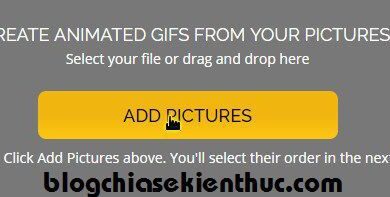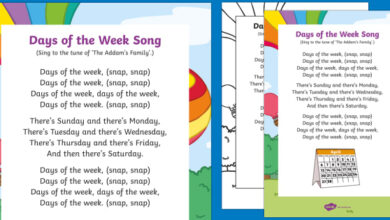How to fix a “your connection is not private” error

Article updated October 11, 2021
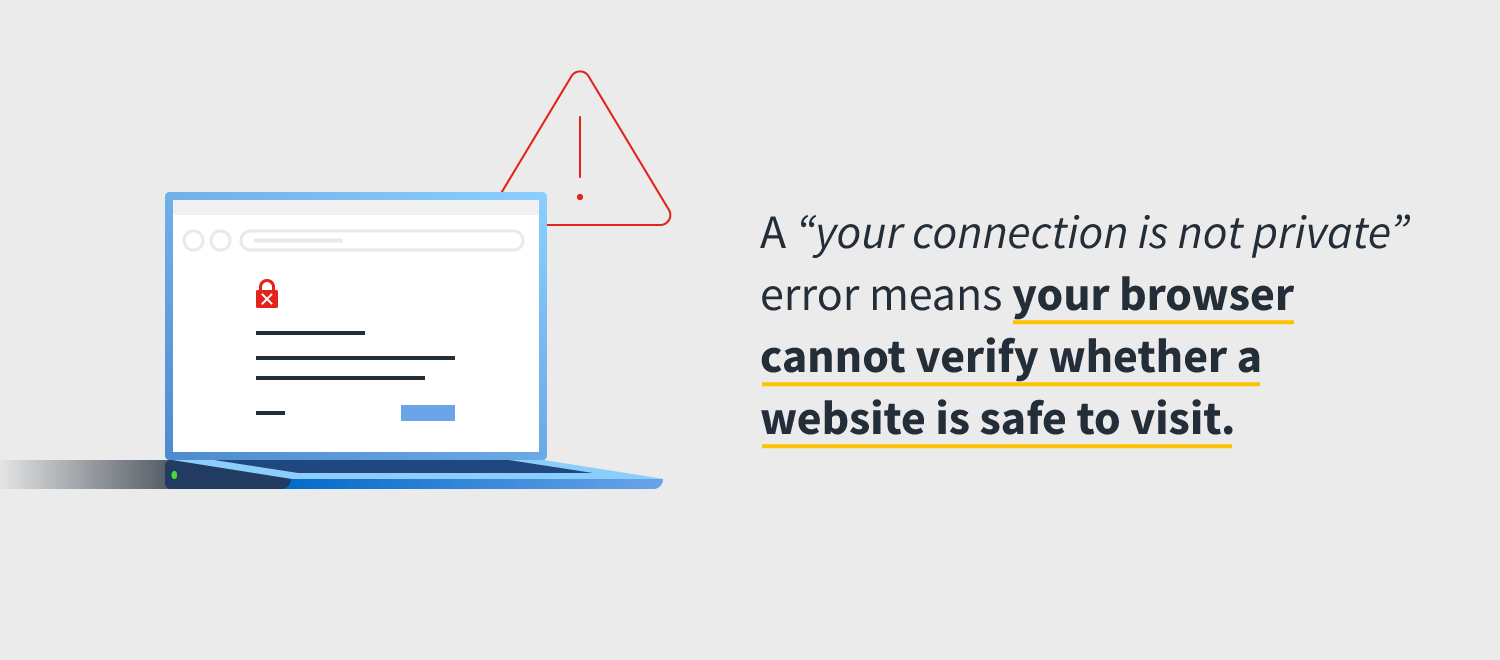
What is the “Your connection is not private” error?
A “your connection is not private” error means your browser cannot verify whether a website is safe to visit. Your browser issues this warning message to prevent you from visiting the site, because visiting an unsafe or unsecure site may put your personal information at risk.
Your browser verifies a site’s security certificate to confirm the site will protect your privacy while visiting it. If a certificate is not up to standard, this means your personal data might not be encrypted and therefore susceptible to online threats. In short, a “your connection is not private” error means just that: Your connection is not private, and the error isn’t something to ignore.
The “Your connection is not private” error made headlines in September 2021, thanks to the scheduled expiration of the digital certificates issued by Let’s Encrypt.
Let’s Encrypt is one of the biggest issuers of the HTTPS certificates that encrypt or scramble the connections between your smartphones, laptops and other devices and the Internet. These certificates and the encryption they provide ensure that snoops can’t steal your data as you search the web.
Thanks to these certificates, cybercriminals can’t read your log-in information when you connect to your online bank, snatch your passwords when you sign into your online credit card portal or snoop on emails between you and your healthcare providers.
In late September, though, Let’s Encrypt saw its root certificate expire. Those relying on older devices to connect to the Internet, then, might have seen an increase in the number of “Your connection is not private” errors as they searched the web.
The root certificate that Let’s Encrypt uses — known as the IdentTrust DST Root CA X3 — was scheduled to expire on September 30, which it did. Because of this, computers, devices, and browsers after this date no longer trust the certificates that had been issued by Let’s Encrypt. Tech experts say this wouldn’t cause problems for most consumers. But they did say that devices running older software, such as older model smartphones, are most likely to see more “Your connection is not private” errors because of the Let’s Encrypt certificate expiration.
Why is “Your connection is not private” appearing?
Before entering a website, your browser checks digital certificates of that website to ensure they’re meeting requirements and will safeguard your private information, such as contact information, passwords, and payment methods, usually via encryption. Most often, the “your connection is not private” error lies in a site’s Secure Sockets Layer (SSL) certificate, which is required for sites running over HTTPS (connection security). If your browser can’t verify an SSL certificate, it stops you from visiting the site by giving you the “your connection is not private” error message.
Reasons vary as to why an SSL certificate can’t be verified. The certificate might be missing all together, expired, or set up incorrectly, which means the site is unable to properly protect your data. No matter the cause of the SSL fluke, the owner of the website must fix it. Sometimes, however, your browser or device settings might be hiccuping and unable to communicate with the website you’re trying to visit. Fortunately, you often can troubleshoot this dilemma yourself, and the steps are relatively the same for each browser.
What a “Your connection is not private” error looks like on each browser
Each browser communicates its “your connection is not private” error differently. Some even tweak the warning to “your connection is not secure.” Others offer up error codes to help you troubleshoot the problem. And most all issue a literal warning sign. Here’s what you might see.
Google Chrome
If Google Chrome is having difficulty validating a certificate, it’ll deliver a large red exclamation mark and tell you:
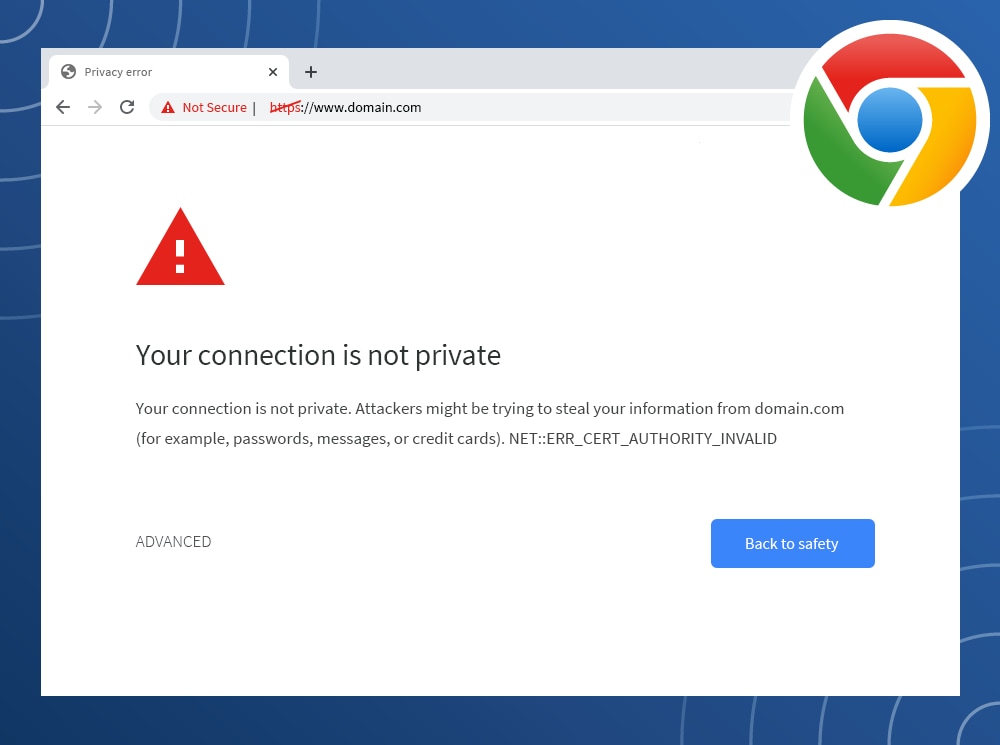
“Your connection is not private.
“Your connection is not private. Attackers might be trying to steal your information from domain.com (for example, passwords, messages, or credit cards).”
It’ll be followed by an error code to tip you off to the problem.
Common Error Codes:
- ERR_CERT_SYMANTEC_LEGACY
- ERR_SSL_VERSION_OR_CIPHER_MISMATCH
- NET::ERR_CERT_AUTHORITY_INVALID
- NET::ERR_CERT_COMMON_NAME_INVALID
- NET::ERR_CERT_DATE_INVALID
- NET::ERR_CERT_WEAK_SIGNATURE_ALGORITHMT
- NTE::ERR_CERTIFICATE_TRANSPARENCY_REQUIRED
- SSL certificate error
Mozilla Firefox
If Mozilla Firefox has trouble validating the certificate, it’ll return a lock with a red slash through it, as well as the message:

“Your connection is not secure
“The owner of domain.com has configured their website improperly. To protect your information from being stolen, Firefox has not connected to this website.”
It too will provide you with a few error codes to pinpoint the problem.
Common error codes:
- ERROR_SELF_SIGNED_CERT
- MOZILLA_PKIX_ERROR_ADDITIONAL_POLICY_CONSTRAINT_FAILED
- MOZILLA_PKIX_ERROR_MITM_DETECTED
- SEC_ERROR_EXPIRED_CERTIFICATE
- SEC_ERROR_EXPIRED_ISSUER_CERTIFICATE
- SEC_ERROR_OCSP_INVALID_SIGNING_CERT
- SEC_ERROR_UNKNOWN_ISSUER
- SSL_ERROR_BAD_CERT_DOMAIN
Safari
Unlike other browsers, Safari won’t deliver you error codes out of the gates. Instead, it’ll return a crossed out red lock and the message:
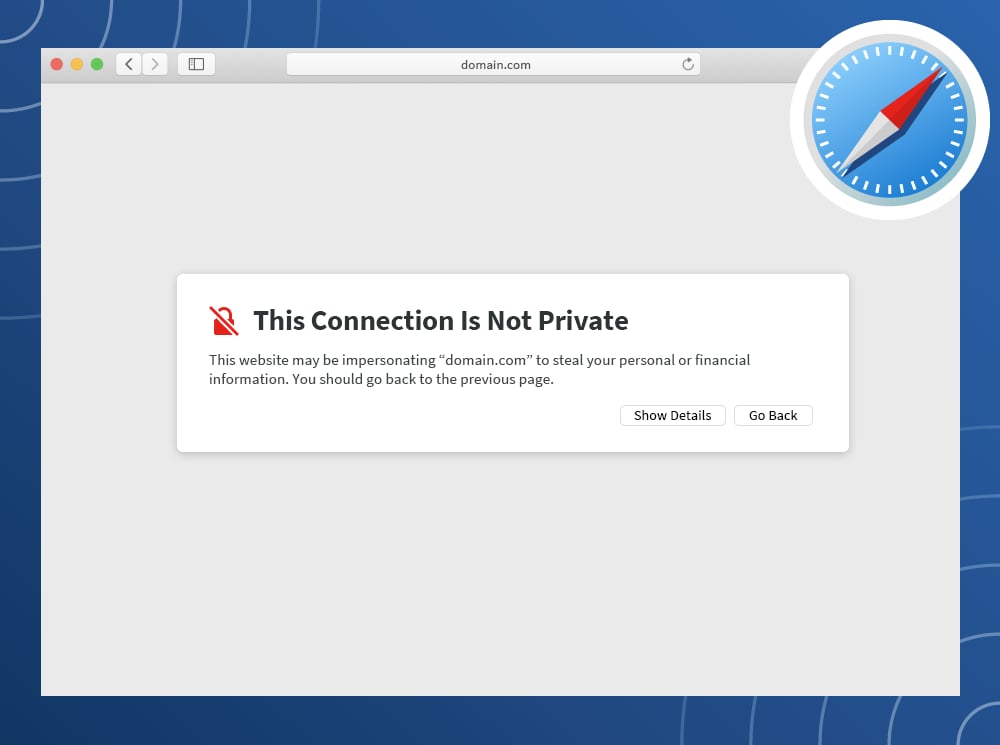
“This connection not is private.
“This website may be impersonating “domain.com” to steal your personal or financial information. You should go back to the previous page.”
I too might link to the certificate via a “show details” button so you understand the risks associated with proceeding to the website.
Microsoft Edge
Microsoft Edge takes cues from Google Chrome’s “your connection is not private” error message, down to the red exclamation mark:
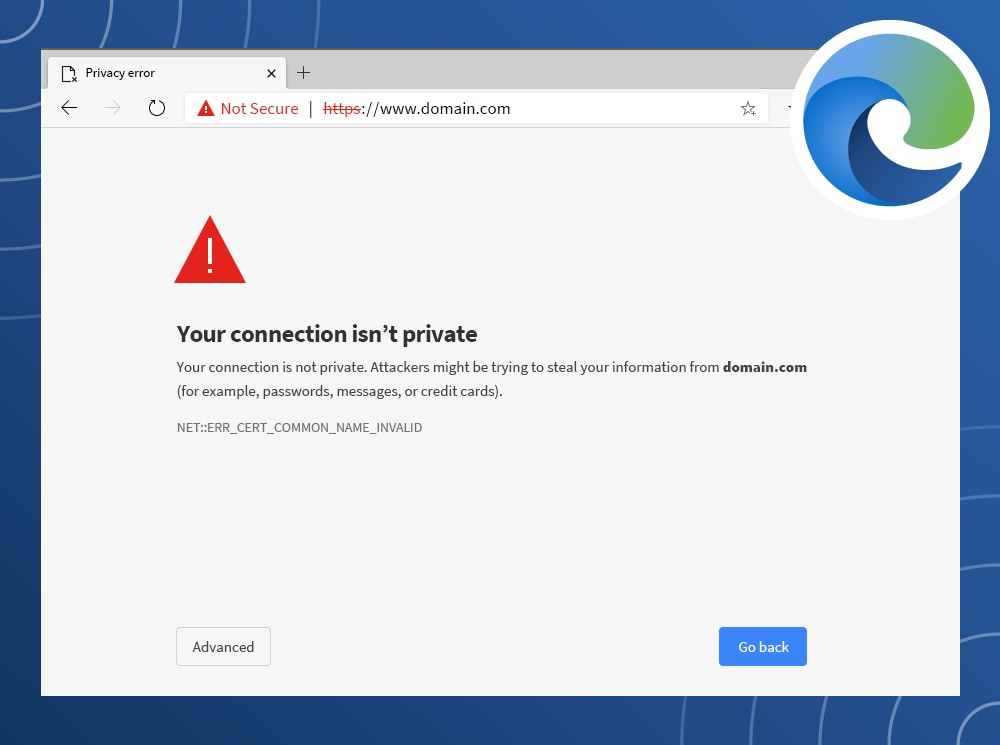
“Your connection isn’t private
Your connection is not private. Attackers might be trying to steal your information from domain.com (for example, passwords, messages, or credit cards).”
This will be followed by an error code, as well.
Common Error Codes:
- DLG_FLAGS_INVALID_CA
- DLG_FLAGS_SEC_CERT_CN_INVALID
- Error Code: 0
- NET::ERR_CERT_COMMON_NAME_INVALID
How to fix a “Your connection is not private” error yourself
There are many reasons why you might receive a “your connection is not private” error. But, it’s often due to a fluke in the SSL certificate—and only the owner of the website can fix that. Still, there’s a few ways you can fix a “your connection is not private” error yourself, listed here from the simplest of solutions to the more painstaking problem solvers.
1. Reload the page
Sure, it’s the oldest trick in the book but reloading your browser is the easiest step in troubleshooting why your connection is not private. If it doesn’t work on the first reload attempt, try closing your browser entirely and then reloading.
2. Consider if you’re using public Wi-Fi
There are many risks related to using public Wi-Fi. In fact, hackers love public Wi-Fi. A part of the equation is that some public networks don’t run on HTTPS or it is not configured correctly to do so and, in turn, causes your browser to believe the website is not secure. This is why many public Wi-Fi networks like those in cafes, hotels, and airports require users to visit a portal screen and accept its terms and conditions before allowing you to browse. In the event you need to browse on these public Wi-Fi networks, here’s how to do so more safely:
How to Connect to Public Wi-Fi
- Connect to public Wi-Fi.
- Browse to a site, such as https://www.norton.com
- A portal screen should open with a sign-in page to accept browsing terms and conditions
- Log in, accept terms, and browse away
Still at a standstill? Try typing 1.1.1.1 into your browser or attempt connecting to another network. Your best bet of all is to use a virtual private network (VPN), as it encrypts your Internet traffic. In any event, keep in mind some do’s and don’ts of using public Wi-Fi.
3. Check your computer’s date and time
Double check your computer is operating in the present. Your computer’s clock needs to match your browser, or else it might not be able to view a website’s SSL certificate. Oftentimes, a computer’s date and time might be off if it’s a newly purchased device. To prevent this in the future, be sure to set your date and time to update automatically.
How to update your time on a Mac
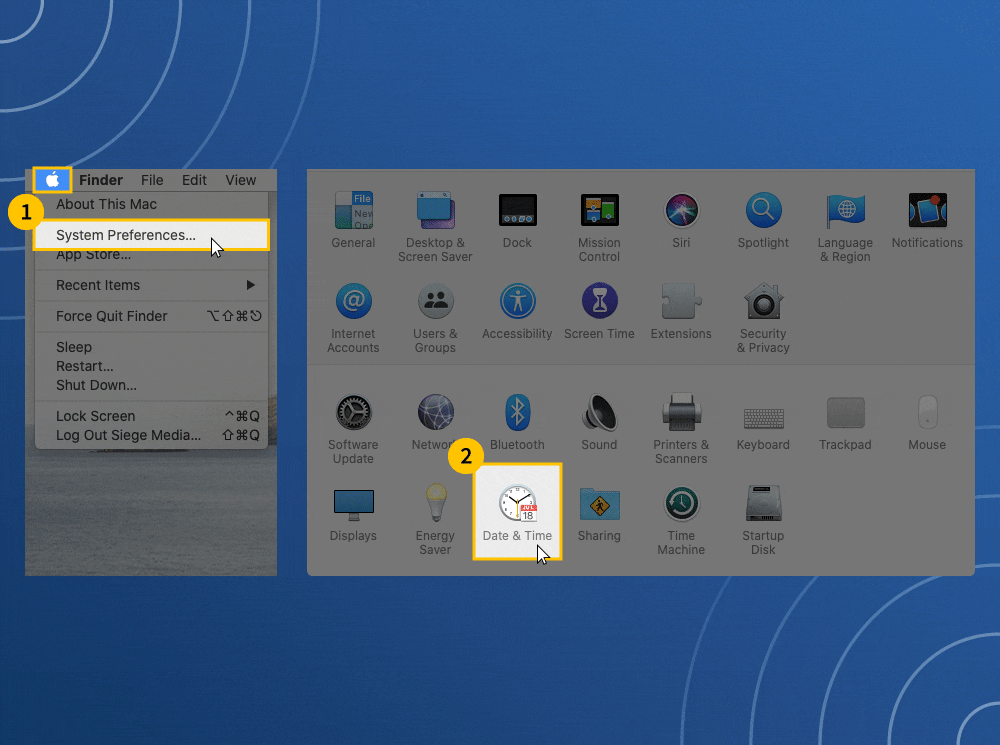
- Go to the Apple menu in the upper left corner of your screen, and select System Preferences.
- Choose Date & Time
- Verify if the date and time are correct
- To adjust automatically, select the “Time Zone” tab
- Click the lock in the lower left corner to make changes
- Check the box “Set time zone automatically using current location”
How to update your time on Windows
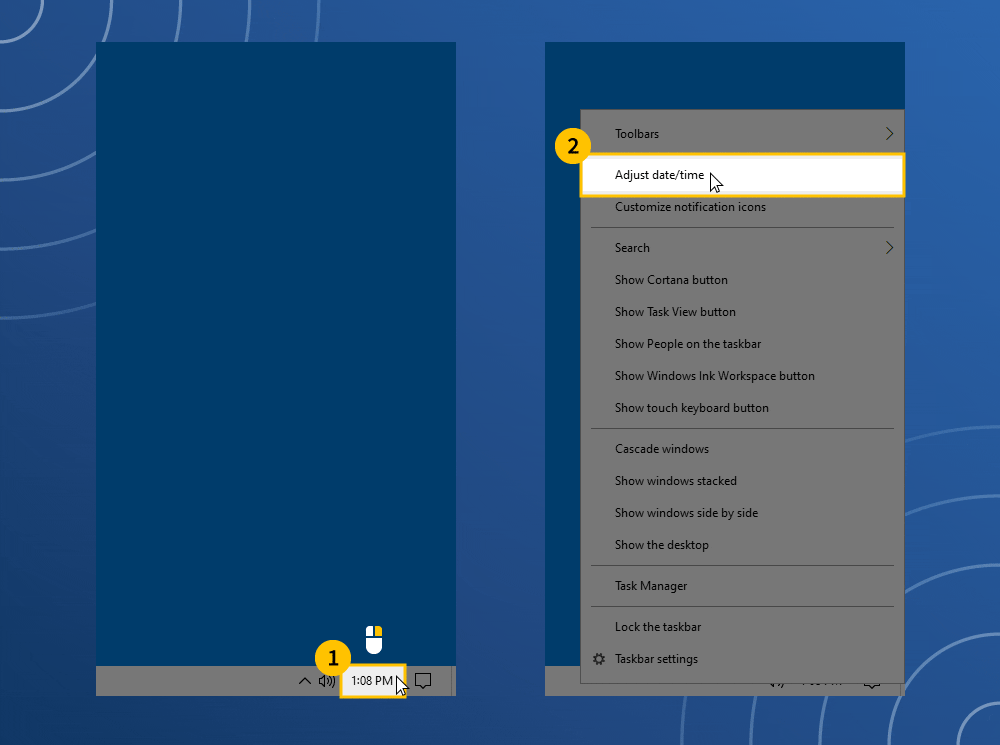
- Right-click the date and time on the taskbar
- Click “adjust date/time,” and verify if they’re correct
- To adjust automatically, select “Set time automatically” or “Set time zone automatically” and update
- Confirm the time has updated in the taskbar, then close your browser and reopen
4. Go incognito
Incognito mode allows you to browse without saving your history or cache, which can help you analyze why your connection is not private. For instance, if you’re still unable browse incognito then the fault is likely on the website having security issues. However, it could also be an issue in your browser’s cache or an extension. Google Chrome, Microsoft Edge, Mozilla Firefox, and Apple Safari are all browsers with incognito mode.
5. Clear Your browsing data
Computer cookies are helpful because they personalize your browsing experience, based on past activity. They can streamline your logins and online purchases, because they’ll hold onto and auto-fill your personal information and payment methods. It’s convenient, but also can be a security concern when your connection is not private. Clearing your browsing data means your device will no longer have that private information stored, but it’ll also mean a more secure browsing experience. Of course, how to clear cookies differs per browser.
6. Check your antivirus software
VPNs and antivirus software can sometimes be overly protective and may even block some SSL certificates or override your network. To see if they’re the point of “your connection is not private” problem, simply disable the software temporarily and attempt to browse.
7. Update your operating system
If your device is not up to date, it might not be able to communicate with your browser correctly and therefore not be able to verify if a site is safe for you to visit. Depending on your device, there’s different ways to check whether your operating system needs updated.
How to check if your Mac operating system is up to date
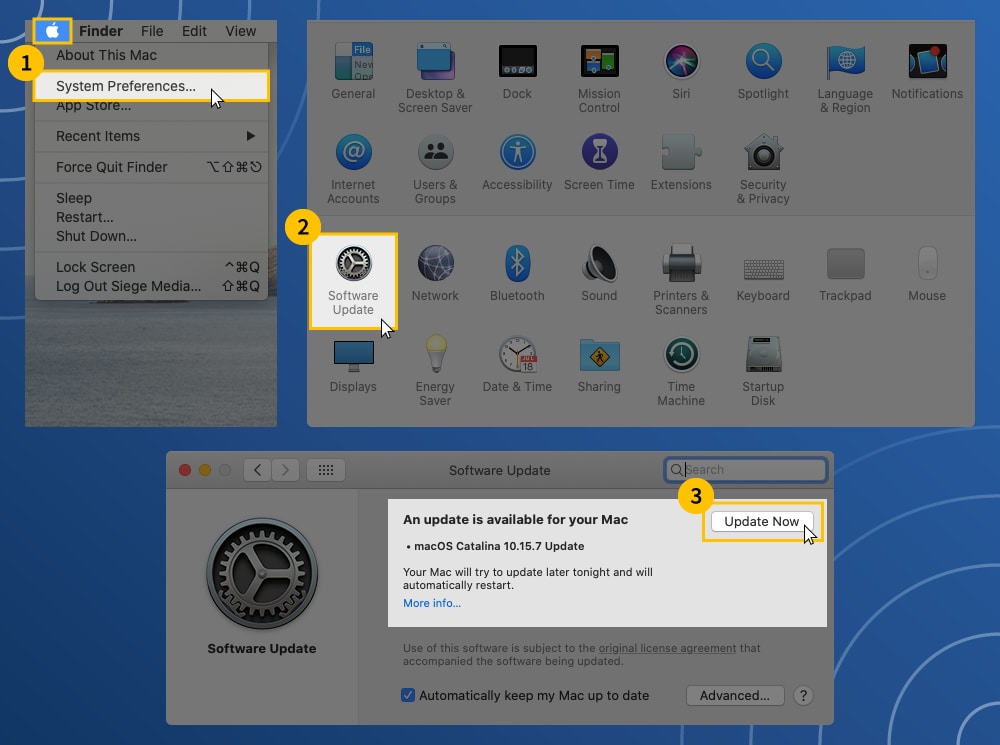
- Click the apple icon in the upper left corner of your screen, and select “System Preferences”
- Select “Software Update” from the new window
- If updates are available, click the “Update Now” button and proceed with updating
How to check if your Windows operating system is up to date
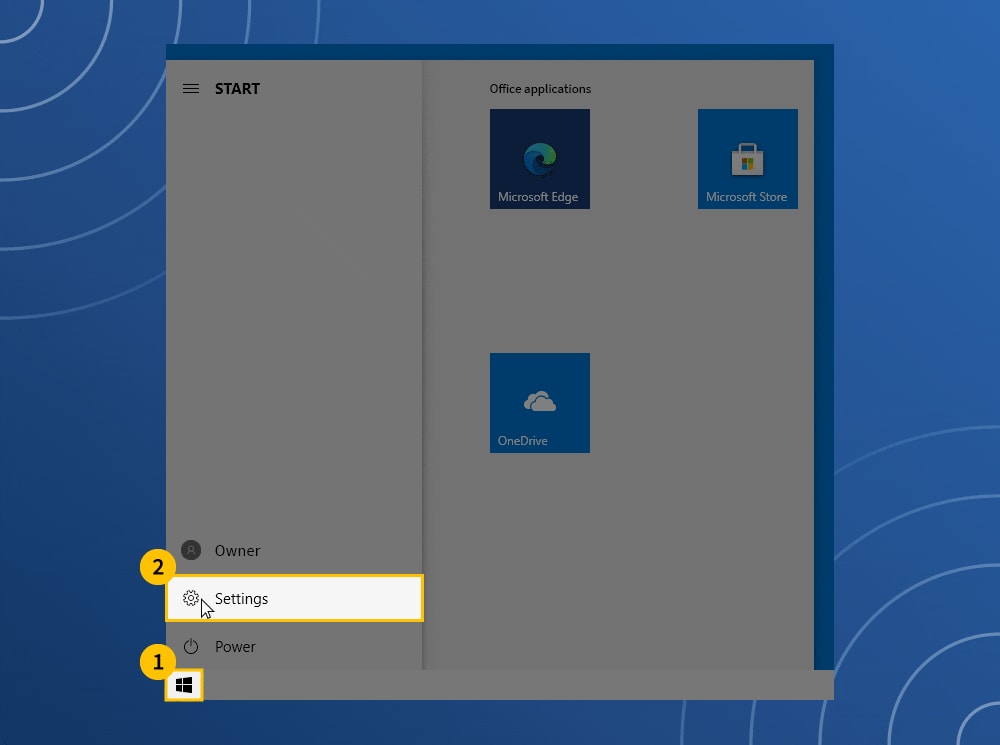
- Click the Windows icon in the bottom left corner of your screen, and select “Settings”
- Click “Update & Security”
- On the left menu, click “Windows Update”
- View your update status or click “Check for Updates” to see if you need to proceed with updating
8. Restart your computer
If you’ve tried all of the above steps, it’s desperate times—and you might want to take desperate measures to address that “your connection is not private” error. Rebooting your computer all together can be painstaking, since you have many things running at once. But it actually serves as a nice reset to clear out any temporary caches. For a full-on reboot, even restart your router.
9. Seek help
Visit help forums for your specific browser to see how others have attempted to troubleshoot their “your connection is not private” error in the past. Still coming up short? Chances are the problem lies in the certificate itself—it might be expired, issued by an illegitimate source, using an old algorithm, not valid on the domain name variation, etc.—and fixing it is out of your control. You can be a part of the solution, though, by alerting the owner of the website that you’re experiencing a “your connection is not private” error. Be a good digital citizen and do this politely via email or kindly over social media.
10. Proceed cautiously to the website (not recommended)
If you absolutely must reach a website right now, you can bypass the warning and proceed manually. This is never a recommended option, especially if you’ll be entering personal information or payment details on a site—and if you’re doing so on public Wi-Fi. But it is an option the browser gives you on the error message. If you understand the ramifications of browsing an unsecure site and still want to proceed manually, you can do so by clicking the “proceed to domain.com” button on the error screen or find the button via an “advanced” link on an error screen. Just bear in mind…your connection is not private. And it’s always best to keep your data private.
Glossary: Error codes for “Your connection is not private”
Here are some of the most common “your connection is not private” error codes explained.
Google Chrome error codes
ERR_CERT_SYMANTEC_LEGACY
The website is running on a Symantec-issued certificate, which is not supported
ERR_SSL_VERSION_OR_CIPHER_MISMATCH
The website’s SSL certificate might be incompatible with your device or its security settings and softwares
NET::ERR_CERT_AUTHORITY_INVALID
The website’s SSL certificate cannot be verified
NET::ERR_CERT_COMMON_NAME_INVALID
The domain name of the SSL certificate doesn’t match the domain name in the address bar
NET::ERR_CERT_DATE_INVALID
Your computer’s time is not syncing up with your browser
NET::ERR_CERT_WEAK_SIGNATURE_ALGORITHMT
The website’s SSL certificate was issued using an outdated algorithm
NTE::ERR_CERTIFICATE_TRANSPARENCY_REQUIRED
The website’s SSL certificate has not been publicly logged
SSL certificate error
The website’s SSL certificate has an error
Mozilla Firefox error codes
ERROR_SELF_SIGNED_CERT
The website’s certificate is self-signed and therefore untrusted
MOZILLA_PKIX_ERROR_ADDITIONAL_POLICY_CONSTRAINT_FAILED
The website’s certificate was issued by an untrusted authority
MOZILLA_PKIX_ERROR_MITM_DETECTED
A man-in-the-middle attack has been detected.
SEC_ERROR_EXPIRED_CERTIFICATE
The website’s certificate has expired
SEC_ERROR_EXPIRED_ISSUER_CERTIFICATE
Your computer’s time is not be syncing up with your browser
SEC_ERROR_OCSP_INVALID_SIGNING_CERT
The website and/or its certificate is configured incorrectly
SEC_ERROR_UNKNOWN_ISSUER
The issuer of the website’s certificate is unknown and therefore untrusted
SSL_ERROR_BAD_CERT_DOMAIN
The website’s certificate is not valid for the domain name
Microsoft Edge error codes
DLG_FLAGS_INVALID_CA or DLG_FLAGS_SEC_CERT_CN_INVALID
The website’s certificate is not installed correctly, expired, or malicious activity is occurring
Error Code: 0
The website’ security certificate is not secure
NET::ERR_CERT_COMMON_NAME_INVALID
The domain name of the SSL certificate doesn’t match the domain name in your address bar
Keep in mind, even after you fix a “your connection is not private” error yourself, it’s worth remembering private browsing is most private if you’re using a VPN. That’s because of how a VPN works — it masks your internet protocol (IP) address and encrypts your Internet traffic. Essentially, a VPN makes your online actions untraceable. Couple that with security software, and you have a very secure connection.
Editorial note: Our articles provide educational information for you. NortonLifeLock offerings may not cover or protect against every type of crime, fraud, or threat we write about. Our goal is to increase awareness about cyber safety. Please review complete Terms during enrollment or setup. Remember that no one can prevent all identity theft or cybercrime, and that LifeLock does not monitor all transactions at all businesses.
Copyright © 2022 NortonLifeLock Inc. All rights reserved. NortonLifeLock, the NortonLifeLock Logo, the Checkmark Logo, Norton, LifeLock, and the LockMan Logo are trademarks or registered trademarks of NortonLifeLock Inc. or its affiliates in the United States and other countries. Firefox is a trademark of Mozilla Foundation. Android, Google Chrome, Google Play and the Google Play logo are trademarks of Google, LLC. Mac, iPhone, iPad, Apple and the Apple logo are trademarks of Apple Inc., registered in the U.S. and other countries. App Store is a service mark of Apple Inc. Alexa and all related logos are trademarks of Amazon.com, Inc. or its affiliates. Microsoft and the Window logo are trademarks of Microsoft Corporation in the U.S. and other countries. The Android robot is reproduced or modified from work created and shared by Google and used according to terms described in the Creative Commons 3.0 Attribution License. Other names may be trademarks of their respective owners.
Sửa lỗi google chrome Truy cập không an toàn|Your connection is not private|SSL
★ Video này mình chia sẻ với Anh em cách sửa lỗi google chrome Truy cập không an toàn or Your connection is not private.
Bước 1: Ae Down file update này về theo win 64 or 32bit tùy máy Ae nha.
Sau đó làm theo hướng dẫn trong video. Đảm bảo thành công 100%.
Link down: https://drive.google.com/file/d/15tVCA2xkQFULFaXQqL4LRozGfvC1FBLb/view
Link từ trang chủ:
Win 32bit: https://www.microsoft.com/ensg/download/details.aspx?id=45588
Win 64 bit: https://www.microsoft.com/enus/download/details.aspx?id=45633
★ Anh em xem kỹ hướng dẫn trong video nha.
?Nhớ like và share để ủng hộ mình nhé!
★Các bạn theo dõi trên FB or đăng ký kênh trên YouTube để biết nhiều thủ thuật hơn.
?Fanpage: https://www.facebook.com/TTAAndroid/
https://www.facebook.com/Thaicomputers/
?Nhớ like và share để ủng hộ mình nhé!