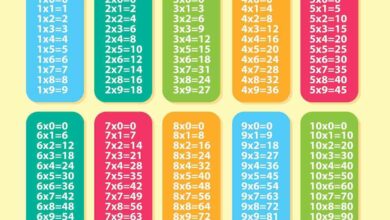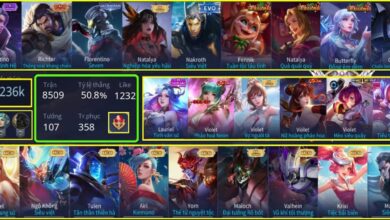How to fix this site can’t be reached the connection was reset (err_connection_reset’ error)
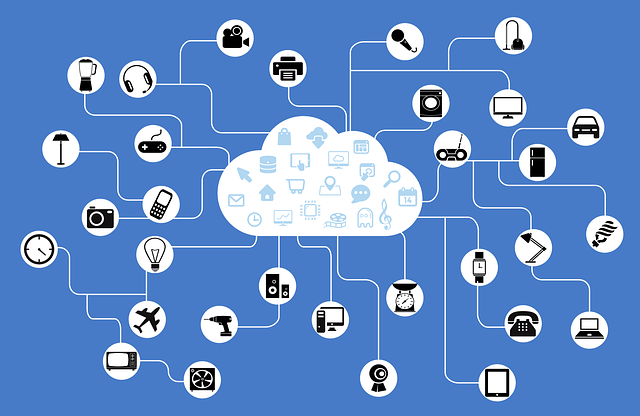
ERR_CONNECTION_RESET is a pesky error that pops up when the connection couldn’t be established correctly, and the connection is reset. This is a common error in Chrome, but it may also appear in Firefox, Internet Explorer, and other browsers. ERR_CONNECTION_RESET will come with a 101 code.
Unfortunately, this error doesn’t give you a clue as to what the main issue is. That’s why we have 11 methods for you to try to resolve this error. If you’re in a hurry, skip to method six since the proxy is usually the main culprit. ERR_CONNECTION_RESET is the message that pops up on your browser due to a problem with the connection. The browser you are using acts as a bridge between the server and your PC to obtain the requesting web page.
What Causes ERR_CONNECTION_RESET?
There could be many causes for the ERR_CONNECTION_RESET error, but the most common cause is that there is a proxy server that has been defined, and web settings are blocking the setup for the connection.
How to Fix ERR_CONNECTION_RESET
There are many ways to fix the ERR_CONNECTION_RESET error, and most of them are pretty simple:
- Check connection of internet and VPN
- Reset your router
- Update your browser
- Temporarily disable anti-virus & firewall.
- Change MTU
- Change proxy
- Clear browser cache
- Reset TCP/IP settings
- Restore defaults
- Adjust network settings
- Delete Winsock entries
Before you try any of these methods, you should check if the website is working. You can do this by trying to access another webpage. If that one works, you know it’s an issue with the webpage you were originally trying to visit. Additionally, try from a different browser if you can’t connect. If you have done this already and are still getting the ERR_CONNECTION_RESET error, continue to the methods below.
Method 1: Check Connection of Internet and VPN
The first method is one of the easiest. You are going to want to check the connection of your internet and VPN. Ensure the cables in the back of your computer and router are plugged in all the way. If you are using WiFi, there could be a connection between your computer and the router. Just because you see the WiFi sign doesn’t mean you’re connected. The easiest way to check this is to try to access the internet from another device.
Furthermore, there could be a VPN connection issue. This is the most probable cause for the ERR_CONNECTION_RESET error. If you are using a VPN, make sure there is a stable connection and not block your internet connection.
Method 2: Reset Your Router
The next method to try would be to reset your router. You can do this by unplugging everything from the back of it and waiting for 30-seconds. Once this is done, plug everything back in and let it load up. Get back on your PC and try to load the webpage again. If this doesn’t work, then continue to the next methods.
Method 3: Update Your Browser
If your browser is out of date, it can cause issues with the connection. Here’s how to check for an update:
- Go to the menu in the upper right-hand corner.
- Click on Help
- Select about Google Chrome
- Update Chrome if there’s an update available
- relaunch
Method 4: Temporarily Disable Anti-Virus & Firewall
Your firewall and anti-virus program make sure your computer and your identity are protected. It stops unwanted and malicious software from being installed, but it can block webpages and their IP addresses that aren’t dangerous to your computer. This can be the cause of the ERR_CONNECTION_RESET error. A simple fix is to disable both of them and try to load the webpage again. Here’s how to do it:
Windows 10
-Click Start
-Go to Settings
-Navigate to Update & Security
-Choose Windows Security
-Click on Firewall & Network Protection
-Open the security settings
-Select the network profile
-Under Microsoft, Defender Firewall, click the button to turn it Off
Mac
-Click on the Apple in the left-hand corner
-Choose System Preferences
-Click on Security & Privacy
-Click on Firewall
-Select the Stop button to turn off the firewall
Method 5: Change MTU Size
MTU stands for Maximum Transmission Unit, and it’s the biggest size of the data transmission that your internet connection allows. If your MTU is too low, it may interrupt the internet connection, and the ERR_CONNECTION_RESET error pops up. If you suspect this may be the issue, here’s how to resolve it:
-Simultaneously press Win + X
-Right-click on Command Prompt and run as administrator
-Once the command prompt is open, type netsh interface ipv4 show subinterface and hit enter
-Take note of the internet connection you want to increase the MTU size of
-Type netsh interface ipv4 set subinterface “LAN” mtu=1450 store=persistent (replace LAN with your network)
-Hit enter
-Restart your PC and try to open the website in Chrome
Method 6: Change Proxy
Since the proxy can be the main cause for the ERR_CONNECTION_RESET error, the best solution would be to deactivate proxy access. You can do this by performing the following actions:
-Open Control Panel
–Select Internet options
–Click on the Connections tab
-Click on LAN settings
–Deactivate the proxy server if you see an entry by unchecking the “use a proxy server for your LAN.”
–Click OK
Method 7: Clear Browser Cache
When you visit a website, your browser saves the information it sees. This is to make the website load faster the next time you visit it. It saves pictures, dada, and more. It can clog up your browser and cause errors such as ERR_CONNECTION_RESET. Here’s how to clear it:
-Open Chrome
-Select More Tools from the three dots in the upper right corner of the window
-Click on Clear browser data
-Select all of the listed categories
-In Time range, choose All time
-Click Clear data
Method 8: Reset TCP/IP Settings
You may see the ERR_CONNECTION_RESET error if there has been a change in the IP address during the connection to a webpage. You can reset the settings by performing the following actions:
MAC
–Click on the Apple icon and navigate to System Preferences
-Go to Network
-Choose the WiFi network you are using
-Click the lock that says Click the lock to make changes
–Enter your password to unlock the preferences
-Click on Advanced
-Click on TCP/IP
-Select Renew DCHP Lease
Windows 10
-Press Win + X
-Right-click on Command Prompt to run as administrator
-Enter the following commands and hit enter after each one
–netsh Winsock reset
-netsh int ip reset
-ipconfig /release
-ipconfig /renew
-ipconfig /flushdns
–Reset the PC after the commands are entered
-Try to load a webpage again
Method 9: Restore Defaults
If your computer was attacked by malware, your browser settings may have been messed with. You can change it by doing the following:
-Click on Settings in Chrome
-Go to Advanced
–Select Reset and clean option
-Click on Restore settings to their original defaults
–Select Restore Settings
Method 10: Adjust Network Settings
If you think the ERR_CONNECTION_RESET error is due to your network settings, you can change them through the command prompt:
-Right-click on Start and choose to run command prompt as an administrator
-Once the command prompt window opens, enter the following commands and hit enter after each one
–ipconfig /flushdns
-nbtstat-r
-netsh int ip reset
-netsh Winsock reset
–Once these are entered, close the window and try to run the webpage again
Method 11: Delete Winsock Entries
The ERR_CONNECTION_RESET error can be resolved by deleting the Winsock catalog entries. Winsock is responsible for creating entries for connections that have already been established. This could be creating the problem, so we need to delete them:
-Click on Start
–Click on All Programs
–Click on Accessories
–Right-click Command Prompt to run as administrator
-Enter the following command:
–netsh Winsock reset
–If done successfully, you will see a notification saying the Winsock has been reset
-Reset your computer for the command to take effect
How do I fix Err connection reset on Google Chrome?
When you encounter the err connection reset on Google chrome, you should try fixing it by disabling TSL 1.1 in Chrome. To do this, you will have to follow the steps below.
- Step 1: Close Chrome completely.
- Step 2: Locate Chrome shortcut, right-click it, and choose Properties.
- Step 3: Go to the Shortcut tab and add –ssl-version-max=tls1 in the Target field, right after quotes.
- Step 4: Click on Apply and OK to save changes.
- Step 5: Start Chrome again and check if the problem is resolved.
- Step 6: Disconnect your Ethernet switch
How do I fix Err connection reset on PC?
Sometimes your network equipment such as an Ethernet switch can cause this and many other errors to appear. To fix this problem, you may need to unplug your Ethernet switch and see if that fixes the issue. If your Ethernet switch is the culprit, you might need to check if it is faulty and get it replaced.
Install the latest version of Java
You may also fix the ERR_CONNECTION_RESET error simply by installing the latest version of Java. It is not clear how Java causes this error, but if you have Java installed, ensure that you update it to the latest version and see if that resolves your problem.
Fix Windows Registry
If ERR_CONNECTION_RESET error shows up, or any similar connection error, it may result from a corrupt Windows registry. So, you will have to fix your Windows registry. You should try installing one of the many tools designed for this purpose, like registry cleaners.
How can I fix ERR_CONNECTION_RESET on YouTube?
You may also encounter this error on YouTube. To fix it, you will need to disable your extensions. To do this, you should follow the below-given steps.
- Step 1: Press the Menu button in your browser and choose More tools > Extensions.
- Step 2: Locate the unnecessary extensions and uncheck the Enabled checkbox next to the extension name.
- Step 3: After you’ve disabled all unnecessary extensions, restart the browser, and check if the problem is fixed.
- Step 4: If the issue isn’t fixed, disable all extensions and restart the browser again.
This example is for Chrome users, but the process is similar to any other browser. If disabling extensions resolves the issue, you should try enabling them one after another until you find the one that is causing this issue. Some users encountered this error due to the Google Mail Checker extension, but you should know that almost any extension can cause this error to appear.
How do I fix ERR_CONNECTION_RESET on Apache?
You can fix ERR_CONNECTION_RESET on Apache with the steps below.
- Change the php.ini configuration file.
Most web developers are likely to have Apache installed on your PC. This error can show up while using Apache, but you can smoothly fix it by changing the php.ini file.
- Step 1: Open the php.ini file and change use_only_cookies from 0 to 1.
- Step 2: Save changes and check if the problem is resolved. You should also set use_strict_mode to 1 in your php.ini file, so you might want to try that as well.
- Replace the .dll file
Sometimes, replacing C:/bin/libMySQL.dll with C:/PHP/libmysql.dll may be the solution you need to fix this problem.
How do I fix ERR_CONNECTION_RESET on WAMP?
To do this, you should follow the below-given steps.
Turn off mod_socket
Users reported that you could easily fix this problem simply by turning off mod_socket in WAMP. After doing that, your WAMP server should start working without any problems, and the error will be resolved.
Edit the hosts’ file
Step 1: Press Windows Key + S simultaneously, enter notepad, right-click on Notepad from the list of results and choose Run as administrator. err-connection-reset-notepad-1
Step 2: When Notepad opens, choose File, and click on Open.
Step 3: Navigate to the following folder: C:/Windows/System32/drivers/etc
Step 4: In the bottom right corner, change Text Documents (*.txt) to All files and select the host’s file.
Step 5: When the hosts file opens, locate # 127.0.0.1 localhost line and remove the #.
Step 6: After you are done, save the changes and check if the issue is resolved.
How do I fix ERR_CONNECTION_RESET on ISS?
To fix this error on ISS, you need to repair the ISS Express installation. To do this, you need to follow the steps below.
Step 1: Open Control Panel.
Step 2: Click on Uninstall a program option.
Step 3: Select ISS Express. Choose the Repair option from the menu.
Step 4: Follow the steps to complete the repair process. After the repair process is completed, this error should be resolved.
Conclusion
The ERR_CONNECTION_RESET error occurs when the connection to the internet is reset due to the reasons we have explained above. We hope that one of the methods we provided you with worked to get your web page up and running again.
ERR_CONNECTION_RESET Windows 10 Fixed | How to fix ERR_CONNECTION_RESET in Google Chrome Browser
ERR_CONNECTION_RESET Windows 10 Fixed | How to fix ERR_CONNECTION_RESET in Google Chrome Browser
[ New ] Animated Search Engine https://www.hows.tech/p/beautifyyourcomputer.html [ You’ll Love it ]
Method 1. Check the proxy settings
Internet options Step 1. Insert the Windows 10 Cortana search box. You can also press the Windows key + S on the keyboard to display the search box.\r
Step 2. Click Internet Options better search results.\r
Step 3. Then go to the Connection tab. Click LAN Settings.\r
Step 4. In the category of proxy servers, clear the checkbox Use a proxy server for your LAN. And make sure the box next to Automatically detect settings \